Samsung Firmware SM-T735C CHC T735CZCU1BVJ4 T735CCHC1BVJ4 T735CZCU1BVJ3 | EN
Download the Samsung firmware for the ✅ Samsung Galaxy Tab S7 FE ⭐ SM-T735C with product code CHC from China. This firmware has version number PDA T735CZCU1BVJ4 and CSC T735CCHC1BVJ4. The operating system of this firmware is Android S , with build date 2022-10-25. Changelist .
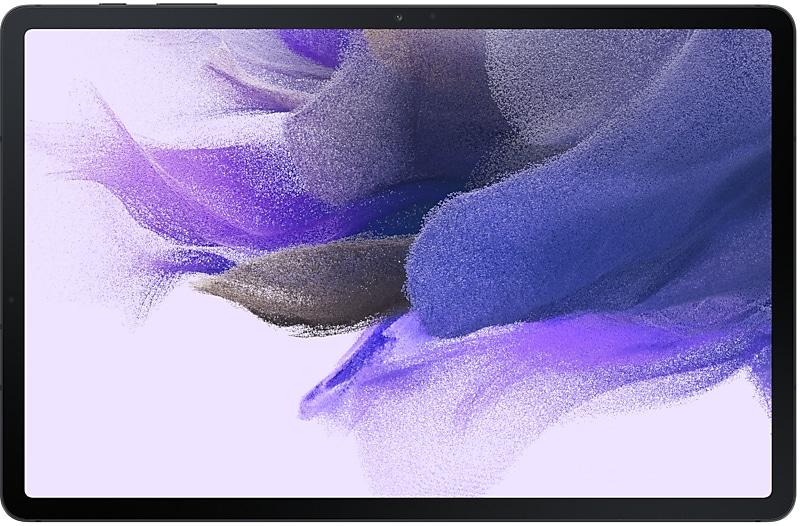
| Device | Samsung Galaxy Tab S7 FE |
|---|---|
| Model | SM-T735C |
| Region | |
| Multi CSC | CHC |
| PDA/AP Version/Build Number | T735CZCU1BVJ4 |
| CSC Version | T735CCHC1BVJ4 |
| MODEM/CP Version | T735CZCU1BVJ3 |
| Android Version | S(Android 12) |
| Changelist | - |
| Build Date | 2022-10-25 |
| Security Patch Level | 2022-06-01 |
| File name | SM-T735C_2_20221017165001_pd1bn9iktb_fac.zip |
Number of downloads:305 Reviews
File size:4.724 GiB
Download
1. Download software and drivers
- Download Samsung Firmware T735CZCU1BVJ4
- Your Samsung device drivers (Download from official Samsung site)
- Software Odin Tool:
2. Flashing firmware step by step:
- Download file and extract zip archive containing your desired firmware.
- Open software Odin Tool.
- Boot your Samsung device in the "Download Mode":
-
- Press Volume Down key, Power and Home buttons at same time for 5-8 seconds until download mode is active.
- Connect your Samsung device to PC via the USB cable while in download mode.
- Next, check the "Auto Reboot" and "F. Reset Time" options in software Odin Tool.
- Hit the AP/PDA button then browse and select a tar.md5 file from the extracted firmware folder.
- Finally press the start button to begin flashing process the firmware update on your Samsung device.
3. Watch detailed video
Device boot file
BL_T735CZCU1BVJ4_T735CZCU1BVJ4_MQB57837763_REV00_user_low_ship_MULTI_CERT.tar.md5
Device pda code1 file
AP_T735CZCU1BVJ4_T735CZCU1BVJ4_MQB57837763_REV00_user_low_ship_MULTI_CERT_meta_OS12.tar.md5
Device phone font file
CP_T735CZCU1BVJ3_CP23074478_MQB57553093_REV00_user_low_ship_MULTI_CERT.tar.md5
Device csc file
CSC_CHC_T735CCHC1BVJ4_MQB57837763_REV00_user_low_ship_MULTI_CERT.tar.md5
Device csc home file
HOME_CSC_CHC_T735CCHC1BVJ4_MQB57837763_REV00_user_low_ship_MULTI_CERT.tar.md5
Multitasking
Switch between apps quickly
A taskbar now appears at the bottom of the screen for quicker navigation between apps.
Quickly open apps in split screen or a pop-up window
Drag apps from the taskbar or Recents screen to open them however is most convenient for you. Drag to the top, bottom, left, or right edge of the screen to open in split screen. Drag to the center of the screen to open in a pop-up.
Open app pairs quickly
Pair apps that you often use together, then add them to the Home screen or taskbar so you can open them in split screen with just a single tap.
Easily switch from pop-up view to split screen
When you're using an app in pop-up view, just tap the split screen button inside the window handle. You'll be able to choose a second app to open alongside of it.
Change your view with a gesture
Switch from full screen to split screen view by swiping inward with two fingers from the left side, right side, or bottom of the screen. Switch from full screen to pop-up view by swiping inward with one finger from either corner at the top of the screen. Gestures can be turned on or off in Settings.
Show app names in the Apps edge panel
Turn on Show app names to make app names appear below the app icons.
Extract and scan text
Extract text from any image or screen
Extract text using Samsung Keyboard, Internet, Gallery, or whenever you take a screenshot. Paste the result into a message, email, or document instead of typing.
Korean, English, French, Italian, German, Portuguese, Spanish, and Chinese text can be extracted.
Get suggestions based on text in images
When text appears in an image in Gallery, Camera, or other apps, actions will be recommended based on the text. For example, if you take a picture of a sign with a phone number or web address on it, you can tap to call the number or visit the site.
New calling options
Easily see who’s calling
Set a different call background for each contact so you easily see who's calling with just a quick glance.
Express yourself with Samsung Keyboard
Rearrange expression buttons
Touch and hold the emoji, sticker, and other buttons to rearrange them.
Enter kaomoji directly from the keyboard
Spice up your chats and texts with preset Japanese-style facial expressions created using keyboard symbols. (*^.^*)
More improvements
More powerful search in My Files
Choose whether to search all files or only files in the current folder. You can also choose between searching only file names or searching information inside of files, such as text in documents or location information in images. When your search is complete, you can sort the results by name, date, size, or file type.
Drag and drop bookmarks between folders
Keep your Samsung Internet bookmarks organized by dragging and dropping them between folders.
Edit your Lock screen wallpaper collection
After selecting a group of images to use for your Lock screen wallpaper, you can easily add or remove images later.
Message
Provide the feature to convert normal text messages to Rich Media Card and app messages.
Provide intelligent classification, search, and favorite image when choosing pictures to send to friends/channel in WeChat app
JD IOT (京东小家)
IoT App to connected to home appliances, etc.
Call & text on other devices
If the tablet and phone uses the same WLAN network, you can send or receive a call or a text message on the tablet. Don't miss important calls and messages while enjoying your tablet.
※ In order to use “Call & text on other devices” feature, both the tablet and phone must support this feature.
Quick panel
New button layout
The quick panel has a new layout that makes it easier to access the features you use most. WLAN and Bluetooth now have their own dedicated buttons at the top of the screen, while visual features, like Dark mode and Eye comfort shield have been moved to the bottom. Other quick settings buttons appear in a customizable area in the middle.
Instantly access the full quick panel
By def...
Multitasking
Better app previews on the Recents screen
The Recents screen now shows apps as they will appear after you open them. You can easily see if an app is opened in split screen, full screen, or as a pop-up.
Restore pop-ups snapped to the edge of the screen
Drag an app in pop-up view to the edge of the screen to snap it to the edge and keep it out of the way. When you need it again, tap anywhere on the pop-up to br...
- Device security has been further enhanced.
One UI 5.1 takes your tablet to the next level with new Gallery features as well as productivity and personalization enhancements.
Camera and Gallery
More powerful search
You can now search your Gallery for more than one person or subject at the same time. You can even search for people without tagging their names just by tapping their faces.
Revamped info display
When you swipe up while viewing a picture or video in...
• The following features will have menus added to the Settings app and Camera app.
- Smart Manager : Settings → Smart Manager
- My Files : Settings → My Files
- Bixby : Settings → Advanced features → Bixby
- AR Zone : Camera → MORE → AR Zone
One UI 5 brings you more powerful personalization and makes it easier to get things done across your Galaxy devices.
Visual design
New app icons and illustrations
Icon symbols are larger for a bolder look that's easier to scan. Subtle background gradients and improved contrast give a fresher, more natural feel. New help illustrations have been created to give a consistent look to all apps.
Smoother than ever...
Multitasking
Switch between apps quickly
A taskbar now appears at the bottom of the screen for quicker navigation between apps.
Quickly open apps in split screen or a pop-up window
Drag apps from the taskbar or Recents screen to open them however is most convenient for you. Drag to the top, bottom, left, or right edge of the screen to open in split screen. Drag to the center of the screen to open in a pop-up.
<...
- Device security has been further enhanced.
- Device security has been further enhanced.
- Share keyboard and mouse between Galaxy Book and Galaxy Tab
• The latest Android security patch has been applied.
- Device security has been further enhanced.
One UI 4.1 brings you a wide array of new features and enhancements for your Galaxy devices. More intuitive, more fun, more secure, and easier than ever.
Check out the changes below.
Color palette
Customize your tablet with unique colors based on your wallpaper. Your colors will be applied to menus, buttons, backgrounds, and apps throughout your tablet.
Privacy
One UI 4.1 offers strong privacy...
• The latest Android security patch has been applied.
- Device security has been further enhanced.
※ After the updating, it is needed to agree to the terms and conditions due to the enforcement of the Personal Information Protection act.
• Overall stability of your device has been improved.
• The latest Android security patch has been applied.
- Device security has been further enhanced.
| PDA/AP Version | CSC Version | MODEM/CP Version | Os | Os Version | Changelist | Build Date | |
|---|---|---|---|---|---|---|---|
SM-T735CCHCT735CZCU4CWI3One UI 5.1.1 Update Multitasking Better app previews on the Recents screen The Recents screen now shows apps as they will appear after you open them. You can easily see if an app is opened in split screen, full screen, or as a pop-up. Restore pop-ups snapped to the edge of the screen Drag an app in pop-up view to the edge of the screen to snap it to the edge and keep it out of the way. When you need it again, tap anywhere on the pop-up to bring it back to its previous location. Taskbar More recent apps You can now choose how many recently used apps to show on the taskbar (up to 4). Easier navigation When fewer than 8 icons are shown on the taskbar in portrait view, the navigation area will automatically resize to give you more space for the navigation buttons. S Share Share with contacts You can now send files to your contacts anytime, even if they're no... | T735CCHC4CWI3 | T735CZCU4CWI3 | T | 13 | - | 2023-10-18 | |
SM-T735CCHCT735CZCS3CWE1
• The latest Android security patch has been applied. - Device security has been further enhanced. | T735CCHC3CWE1 | T735CZCS3CWE1 | T | 13 | - | 2023-06-14 | |
SM-T735CCHCT735CZCU2CWD2One UI 5.1 Update One UI 5.1 takes your tablet to the next level with new Gallery features as well as productivity and personalization enhancements. Camera and Gallery More powerful search You can now search your Gallery for more than one person or subject at the same time. You can even search for people without tagging their names just by tapping their faces. Revamped info display When you swipe up while viewing a picture or video in your Gallery, you can see when and where the picture was taken, which device took the picture, where the picture is stored, and more. Now with a simpler layout. Multitasking Easily minimize or switch to full screen You can now minimize or maximize an app window without going to the options menu. Just drag one of the corners. Access your most used apps in split screen When you start a split-screen view, the apps you use most often will be shown... | T735CCHC2CWD2 | T735CZCU2CWD2 | T | 13 | - | 2023-05-08 | |
SM-T735CCHCT735CZCU1CWA3
• Some apps will be changed to deletable. • The following features will have menus added to the Settings app and Camera app. - Smart Manager : Settings → Smart Manager - My Files : Settings → My Files - Bixby : Settings → Advanced features → Bixby - AR Zone : Camera → MORE → AR Zone | T735CCHC1CWA3 | T735CZCU1CVL2 | T | 13 | - | 2023-01-30 | |
SM-T735CCHCT735CZCU1CVL2One UI 5 Upgrade (Android 13) One UI 5 brings you more powerful personalization and makes it easier to get things done across your Galaxy devices. Visual design New app icons and illustrations Icon symbols are larger for a bolder look that's easier to scan. Subtle background gradients and improved contrast give a fresher, more natural feel. New help illustrations have been created to give a consistent look to all apps. Smoother than ever before New animations and transition effects make switching between screens feel more natural. Animations and other visual feedback appear instantly when you touch the screen, making interactions more intuitive. Scrolling speed has also been enhanced to make scrolling feel smoother throughout One UI. Enhanced blur effects and colors Background blur effects on the quick panel, Home screen, and throughout One UI have been improved with brighter colors for a clearer and mor... | T735CCHC1CVL2 | T735CZCU1CVL2 | T | 13 | - | 2022-12-21 | |
SM-T735CCHCT735CZCS1BVF7
• The latest Android security patch has been applied. - Device security has been further enhanced. | T735CCHC1BVF7 | T735CZCS1BVF2 | S | 12 | 23599651 | 2022-07-14 | |
SM-T735CCHCT735CZCS1BVF2
• The latest Android security patch has been applied. - Device security has been further enhanced. | T735CCHC1BVF2 | T735CZCS1BVF2 | S | 12 | 23599651 | 2022-06-21 | |
| T735CZCU1BVE1 | T735CCHC1BVE1 | T735CZCU1BVE1 | S | 12 | 23599651 | 2022-05-25 | |
SM-T735CCHCT735CZCU1BVD1
• Following applications or features added: Multi control - Share keyboard and mouse between Galaxy Book and Galaxy Tab • The latest Android security patch has been applied. - Device security has been further enhanced. | T735CCHC1BVD1 | T735CZCU1BVD1 | S | 12 | 23599651 | 2022-04-12 | |
SM-T735CCHCT735CZCU1BVC2One UI 4.1 Upgrade (Android 12) One UI 4.1 brings you a wide array of new features and enhancements for your Galaxy devices. More intuitive, more fun, more secure, and easier than ever. Check out the changes below. Color palette Customize your tablet with unique colors based on your wallpaper. Your colors will be applied to menus, buttons, backgrounds, and apps throughout your tablet. Privacy One UI 4.1 offers strong privacy protection to make sure your personal information doesn’t fall into the wrong hands. Permission info at a glance See when each app accesses sensitive permissions such as Location, Camera, or Microphone in Permission usage. You can deny permissions for any apps you don’t feel comfortable with. Camera and microphone indicators Keep prying eyes and ears away. A green dot will appear in the upper right corner of the screen when any app is using the camera or microph... | T735CCHC1BVC2 | T735CZCU1BVC3 | S | 12 | 23599651 | 2022-03-25 |
🤗 Where can I find the latest Samsung firmware for my region CHC?
The list of firmwares for the region is available at SM-T735C
🤗 Where can I find Samsung firmware on SM-T735C(CHC)?
You can find firmware on the page SM-T735C
🤗 For which device is this Samsung firmware T735CZCU1BVJ4?
This firmware for the model SM-T735C SM-T735C
🤗 How can I flash my Samsung device with this firmware T735CCHC1BVJ4?
Instructions for the firmware can be found on the firmware page itself