Firmware Samsung SM-X210 CHN X210ZCU2CXE6 X210CHN2CXE6 X210ZCU2CXE6 | PT
⏩ Faça download do firmware Samsung para ✅️ Galaxy Tab A9+ ⭐ SM-X210 com o código do produto CHN from China. Este firmware possui o número de versão PDA X210ZCU2CXE6 e CSC X210CHN2CXE6. O sistema operacional deste firmware é Android U, com data de construção 2024-06-19. Changelist .
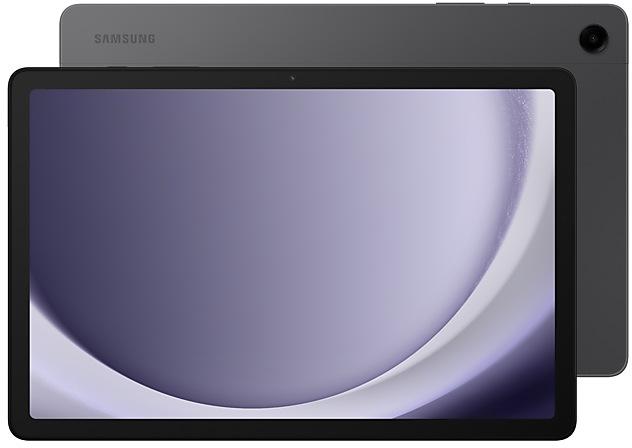
| Device | Galaxy Tab A9+ |
|---|---|
| Model | SM-X210 |
| Region | |
| Multi CSC | CHN |
| PDA/AP Version/Build Number | X210ZCU2CXE6 |
| CSC Version | X210CHN2CXE6 |
| MODEM/CP Version | X210ZCU2CXE6 |
| Android Version | U(Android 14) |
| Changelist | - |
| Build Date | 2024-06-19 |
| Security Patch Level | 2024-04-01 |
| Nome do arquivo | SM-X210_2_20240527170100_rh9aaycdvq_fac.zip |
Número de downloads:4365 Avaliações
Tamanho do arquivo:4,787 GiB
Baixar
1. Baixar software e drivers
- Baixe o Firmware Samsung X210ZCU2CXE6
- Seus drivers de dispositivo Samsung (Download do site oficial da Samsung)
- Programas Odin Tool:
2. Piscando firmware passo a passo:
- Baixe o arquivo e extraia o arquivo ZIP contendo seu firmware desejado.
- Abra a ferramenta de software ODIN.
- Inicialize seu dispositivo Samsung no "modo de download":
-
- Pressione Chave de Volume, Potência e Home Botões ao mesmo tempo por 5-8 segundos até que o modo de download esteja ativo.
- Conecte seu dispositivo Samsung ao PC através do cabo USB enquanto estiver no modo de download.
- Em seguida, marque as opções "Reinicialização automática" e "F. F. Reset Time" na ferramenta Odin de software.
- Clique no botão AP / PDA em seguida, navegue e selecione um arquivo tar.md5 da pasta de firmware extraídas.
- Finalmente, pressione o botão Iniciar para começar a interromper o processo a atualização do firmware no seu dispositivo Samsung.
3. Assista ao vídeo detalhado
Device boot file
BL_X210ZCU2CXE6_X210ZCU2CXE6_MQB80989658_REV00_user_low_ship_MULTI_CERT.tar.md5
Device pda code1 file
AP_X210ZCU2CXE6_X210ZCU2CXE6_MQB80989658_REV00_user_low_ship_MULTI_CERT_meta_OS14.tar.md5
Device csc file
CSC_CHN_X210CHN2CXE6_MQB80989658_REV00_user_low_ship_MULTI_CERT.tar.md5
Device csc home file
HOME_CSC_CHN_X210CHN2CXE6_MQB80989658_REV00_user_low_ship_MULTI_CERT.tar.md5
The device is protected with improved security.
Bold new look
Visual enhancements
Enjoy a more sophisticated and unique look. One UI 7 introduces a stunning redesign to key components including buttons, menus, notifications and control bars, providing a more consistent visual experience with curves and circles. Beautiful new colors, soft animations, and an innovative blur effect that's unique to One UI make information hierarchy clearer and help you focus on important infor...
- Device security has been further enhanced.
• The latest Android security patch has been applied.
- Device security has been further enhanced.
- Device security has been further enhanced.
- Device security has been further enhanced.
Customize your Galaxy
New wallpaper editing features
Decorate your wallpaper however you like. When you select an image to use as your wallpaper, you can now apply frames and effects.
More widgets for your Lock screen
Additional widgets are available for your Lock screen so you can quickly check useful information without unlocking your phone. The new widgets include Weather, Samsung Health, Battery, Calendar, and Clock.
Quick panel
New button layout
The quick panel has a new layout that makes it easier to access the features you use most. WLAN and Bluetooth now have their own dedicated buttons at the top of the screen, while visual features, like Dark mode and Eye comfort shield have been moved to the bottom. Other quick settings buttons appear in a customizable area in the middle.
Instantly access the full quick panel
By def...
| PDA/AP Version | CSC Version | MODEM/CP Version | Os | Os Version | Changelist | Build Date | |
|---|---|---|---|---|---|---|---|
| X210ZCS8DYH1 | X210CHN8DYH1 | X210ZCS8DYH1 | Android | 15 | 99930638 | 2025-09-08 | |
| X210ZCS7DYE3 | X210CHN7DYE3 | X210ZCS7DYE3 | Android | 15 | 97070639 | 2025-06-19 | |
| X210ZCU6DYE1 | X210CHN6DYE1 | X210ZCU6DYE1 | Android | 15 | 95954985 | 2025-05-22 | |
| X210ZCU6CYC8 | X210CHN6CYC8 | X210ZCU6CYC8 | Android | 14 | 94434379 | 2025-04-17 | |
| X210ZCS6CYB2 | X210CHN6CYB2 | X210ZCS6CYB2 | Android | 14 | 93112751 | 2025-04-02 | |
| X210ZCU5CXK4 | X210CHN5CXK4 | X210ZCU5CXK4 | U | 14 | - | 2024-12-17 | |
| X210ZCS4CXJ9 | X210CHN4CXJ9 | X210ZCS4CXJ9 | U | 14 | - | 2024-10-31 | |
| X210ZCS3CXH2 | X210CHN3CXH2 | X210ZCS3CXH2 | U | 14 | - | 2024-08-26 | |
| X210ZCU1BXB1 | X210CHN1BXB1 | X210ZCU1BXB1 | U | 14 | - | 2024-02-19 |
🤗 Onde posso encontrar o mais recente firmware da Samsung para a minha região CHN?
A lista de firmwares para a região está disponível em SM-X210
🤗 Onde posso encontrar firmware da Samsung em SM-X210(CHN)?
Você pode encontrar o firmware na página SM-X210
🤗 para qual dispositivo é este firmware samsung X210ZCU2CXE6?
Este firmware para o modelo SM-X210 SM-X210
🤗 Como posso piscar meu dispositivo Samsung com este firmware X210CHN2CXE6?
As instruções para o firmware podem ser encontradas na própria página do firmware