Firmware Samsung SM-T220 CHN T220ZCU5DWL9 T220CHN5DWL9 T220ZCU5DWL9 | ID
Unduh firmware Samsung untuk ✅ Samsung Galaxy Tab A7 Lite ⭐ SM-T220 dengan kode produk CHN from China. Firmware ini memiliki nomor versi PDA T220ZCU5DWL9 dan CSC T220CHN5DWL9. Sistem operasi firmware ini adalah Android U, dengan tanggal pembuatan 2024-01-12. Daftar Perubahan .
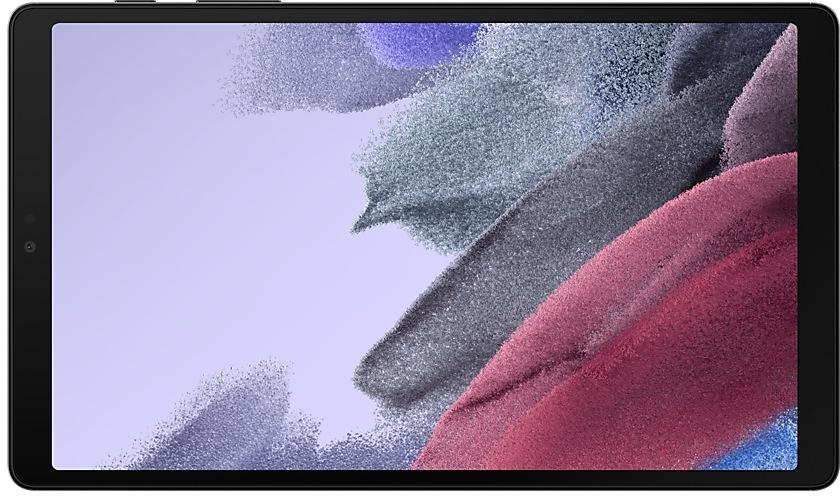
| Device | Samsung Galaxy Tab A7 Lite |
|---|---|
| Model | SM-T220 |
| Region | |
| Multi CSC | CHN |
| PDA/AP Version/Build Number | T220ZCU5DWL9 |
| CSC Version | T220CHN5DWL9 |
| MODEM/CP Version | T220ZCU5DWL9 |
| Android Version | U(Android 14) |
| Changelist | - |
| Build Date | 2024-01-26 |
| Security Patch Level | 2023-10-01 |
| Nama file | SM-T220_3_20231226105840_hlcyc1jf4e_fac.zip |
Jumlah unduhan:3150 Ulasan
Ukuran file:3,827 GiB
Unduh
1. Unduh perangkat lunak dan driver
- Unduh Firmware Samsung T220ZCU5DWL9
- Driver perangkat Samsung Anda (Unduh dari situs resmi Samsung)
- Perangkat lunak Odin Tool:
2. Mem-flash firmware langkah demi langkah:
- Unduh file dan ekstrak arsip zip yang berisi firmware yang Anda inginkan.
- Buka perangkat lunak ODIN TOOL.
- Boot perangkat Samsung Anda dalam "Mode Unduhan":
-
- Tekan tombol Down Volume, Daya dan Rumah pada saat yang sama selama 5-8 detik hingga mode unduhan aktif.
- Hubungkan perangkat Samsung Anda ke PC melalui kabel USB saat dalam mode unduhan.
- Selanjutnya, periksa opsi "Reboot Auto" dan "F. Reset Time" dalam perangkat lunak Alat Odin.
- Tekan tombol AP / PDA kemudian telusuri dan pilih file tar.md5 dari folder firmware yang diekstraksi.
- Akhirnya tekan tombol Mulai untuk mulai memproses flashing pembaruan firmware pada perangkat Samsung Anda.
3. Tonton video terperinci
Device boot file
BL_T220ZCU5DWL9_T220ZCU5DWL9_MQB75351350_REV00_user_low_ship_MULTI_CERT.tar.md5
Device pda code1 file
AP_T220ZCU5DWL9_T220ZCU5DWL9_MQB75351350_REV00_user_low_ship_MULTI_CERT_meta_RKEY_OS14.tar.md5
Device csc file
CSC_CHN_T220CHN5DWL9_MQB75351350_REV00_user_low_ship_MULTI_CERT.tar.md5
Device csc home file
HOME_CSC_CHN_T220CHN5DWL9_MQB75351350_REV00_user_low_ship_MULTI_CERT.tar.md5
Quick panel
New button layout
The quick panel has a new layout that makes it easier to access the features you use most. WLAN and Bluetooth now have their own dedicated buttons at the top of the screen, while visual features, like Dark mode and Eye comfort shield have been moved to the bottom. Other quick settings buttons appear in a customizable area in the middle.
Instantly access the full quick panel
By default, a compact quick panel with notifications appears when you swipe down from the top of the screen. Swiping down again hides notifications and shows the expanded quick panel. If you turn on Quick settings instant access, you can view the expanded quick panel by swiping just once from the right side of the top of the screen. Swiping down from the left side shows notifications.
Quickly access brightness control
The brightness control bar now appears by default in the compact quick panel when you swipe down once from the top of the screen for quicker and easier brightness adjustments.
Improved album art display
While playing music or videos, album art will cover the entire media controller in the notification panel if the app playing the music or video provides album art.
Enhanced layout for notifications
Each notification now appears as a separate card, making it easier to recognize individual notifications.
More vivid notification icons
You can use the same icons that are used for each app on the Home screen. You can turn this on in Settings.
Sort notifications by time
You can now change your notification settings to sort by time instead of priority so your newest notifications are always on top.
Lock screen
Reposition your clock
You now have more freedom to move your clock to the position of your choice on the Lock screen.
Home screen
Simplified icon labels
App icon labels are now limited to a single line for a cleaner and simpler look. "Galaxy" and "Samsung" have been removed from some app names to make them shorter and easier to scan.
Multitasking
Keep pop-up windows open
Instead of minimizing pop-up windows when you go to the Recents screen, pop-ups will now remain open after you leave the Recents screen so you can continue what you were working on.
Samsung Keyboard
New emoji design
Emojis that appear in your messages, social media posts, and elsewhere on your tablet have been updated with a fresh new design.
Content sharing
Picture previews
When you share pictures from any app, preview images will appear at the top of the Share panel to give you one more chance to review the pictures before sharing them.
Weather
Enhanced illustrations
Illustrations in the Weather widget and app have been enhanced to provide better information about the current weather conditions. Background colors also change depending on the time of the day.
Camera
Simple and intuitive design
The overall layout of the Camera app has been simplified. Quick settings buttons on the preview screen have been redesigned to be easier to understand.
More alignment options for watermarks
You can now choose whether your watermark appears at the top or bottom of your photos.
Easier video size options
A pop-up now appears when you tap the video size button, making it easier to see all the options and choose the right ones.
Apply effects more easily
Filter and face effects now use a dial instead of a slider making it easier to make precise adjustments with just one hand.
Gallery
Quick edits in detail view
While viewing a picture or video, swipe up from the bottom of the screen to go to detail view. This screen now provides quick access to effects and editing features.
Drag and drop with 2 hands
Touch and hold pictures and videos with one hand, then use your other hand to navigate to the album where you want to drop them.
Enhanced story view
While viewing a story, a thumbnail view appears when you swipe up from the bottom of the screen. In thumbnail view, you can add or remove pictures and videos from your story.
Photo Editor
Enhanced layout
The new Tools menu makes it easier to find the editing features you need. Straighten and Perspective options have been combined in the Transform menu.
Adjust decorations after saving
You can now make changes to drawings, stickers, and text that you've added to a photo even after saving.
Undo and redo
Don't worry about making mistakes. You can now easily undo or redo transformations, filters, and tones.
Draw on custom stickers
When creating custom stickers, you can now use the drawing tools to make your stickers even more personal and unique.
Calendar
Your schedule at a glance
The new schedule view provides your upcoming events, tasks, and reminders all together in chronological order.
View your reminders in Calendar
You can now view and add reminders in the Calendar app without opening the Reminder app.
Move events with 2 hands
In Day or Week view, touch and hold the event you want to move with one hand, then use your other hand to navigate to the day where you want to move it.
Reminder
Refined reminder list view
The main list view has been redesigned. You can manage categories at the top of the screen. Below the categories, your reminders will be shown organized by date. The layout for reminders containing images and web links has also been enhanced.
New reminder categories
The Place category contains reminders that alert you when you're in a specific place, and the No alert category contains reminders that don't provide any alerts.
More options for creating reminders
When sharing content to the Reminder app, you'll get full editing options before your reminder is created. You can also take pictures using the camera when creating a reminder.
Create all-day reminders
You can now create reminders for an entire day and customize the time you want to be alerted about them.
Samsung Internet
Play videos in the background
Keep playing video sound even if you leave the current tab or leave the Internet app.
Enhanced tab list view for large screens
When using Internet on a large screen, such as a tablet in landscape view tab list view will be shown in 2 columns so you can see more information on the screen at the same time.
Move bookmarks and tabs with 2 hands
Touch and hold the bookmark or tab you want to move with one hand, then use your other hand to navigate to the bookmark folder or tab group where you want to move it.
Smart select
Resize and extract text from pinned content
When you pin an image to the screen, you can now resize it or extract text from it.
Magnified view
When selecting an area of the screen, a magnified view will appear so you can start and end your selection at the perfect spot.
Modes and Routines
New conditions
You can now start a routine when an app is playing media.
New actions
Your routines can now do more than ever before, such as changing your Samsung Keyboard settings.
Finder
Quick actions for apps
When an app appears in your search results, you can touch and hold the app to get quick access to actions you can perform using the app. For example, if you search for the Calendar app, buttons for adding an event or searching your calendar will appear. App actions will also appear in search results on their own if you search for the name of the action instead of the app.
My Files
Free up storage space
Recommendation cards will appear to help you free up storage space. My Files will recommend deleting unnecessary files, and also let you know which apps on your tablet are using the most storage space.
Integrated Trash with Gallery and Voice Recorder
My Files, Gallery, and Voice Recorder Trash features have been combined into one. When you open the Trash in My Files, you’ll be able to see files, pictures, videos, and voice recordings you’ve deleted all together, along with options for restoring or permanently deleting.
Settings
Smarter Airplane mode
If you turn on Wi-Fi or Bluetooth while Airplane mode is on, your tablet will remember. The next time you use Airplane mode, Wi-Fi or Bluetooth will remain on instead of turning off.
Easier access to battery settings
Battery settings now have their own top-level settings menu so you can easily check your battery usage and manage battery settings.
Accessibility
Vision enhancements easier to find
The Spoken assistance and Visibility enhancements menus have been combined into one Vision enhancements menu for quicker, simpler access.
New magnification options
Customize how your magnification window appears. You can choose full screen, partial screen, or allow switching between the two.
Customize cursor thickness
You can now increase the thickness of the cursor that appears while editing text so that it's easier to see.
Learn more about accessibility
A link to the Samsung Accessibility web page has been added to Accessibility settings so you can learn more about accessibility features and our efforts to make our products accessible to everyone.
Additional changes
In Samsung Kids, Bobby's Canvas app has been offline. If you have an unsaved canvas, please save it in time.
※ The available storage calculation method is changed from the binary system to decimal. The change in calculation method does not affect the actual physical capacity.
Quick panel
New button layout
The quick panel has a new layout that makes it easier to access the features you use most. WLAN and Bluetooth now have their own dedicated buttons at the top of the screen, while visual features, like Dark mode and Eye comfort shield have been moved to the bottom. Other quick settings buttons appear in a customizable area in the middle.
Instantly access the full quick panel
By def...
- Device security has been further enhanced.
Multitasking
Better app previews on the Recents screen
The Recents screen now shows apps as they will appear after you open them. You can easily see if an app is opened in split screen, full screen, or as a pop-up.
Easily switch from pop-up view to split screen
Press and hold the handle at the top of the pop-up window, then drag the app to the side of the screen where you want it to be shown.
Restore pop-ups sna...
- Device security has been further enhanced.
One UI 5.1 takes your tablet to the next level with new Gallery features as well as productivity and personalization enhancements.
Camera and Gallery
Quickly change the color tone for selfies
It's easier to change the color tone of your selfies using the Effects button on the side of the screen.
Revamped info display
When you swipe up while viewing a picture or video in your Gallery, you can see when and where the pi...
- Device security has been further enhanced.
One UI Core 5 brings you more powerful personalization and makes it easier to get things done across your Galaxy devices.
Visual design
New app icons and illustrations
Icon symbols are larger for a bolder look that's easier to scan. Subtle background gradients and improved contrast give a fresher, more natural feel. New help illustrations have been created to give a consistent look to all apps.
Smoother...
- Device security has been further enhanced.
One UI 4.1 brings you a wide array of new features and enhancements for your Galaxy devices. More intuitive, more fun, more secure, and easier than ever.
Check out the changes below.
Color palette
Customize your tablet with unique colors based on your wallpaper. Your colors will be applied to menus, buttons, backgrounds, and apps throughout your tablet.
Privacy
One UI 4.1 offers strong privacy...
- Device security has been further enhanced.
- Device security has been further enhanced.
- Device security has been further enhanced.
• The latest Android security patch has been applied.
- Device security has been further enhanced.
※ After the updating, it is needed to agree to the terms and conditions due to the enforcement of the Personal Information Protection act.
| PDA/AP Version | CSC Version | MODEM/CP Version | Os | Os Version | Changelist | Build Date | |
|---|---|---|---|---|---|---|---|
SM-T220CHNT220ZCS5CWK1
• The latest Android security patch has been applied. - Device security has been further enhanced. | T220CHN5CWK1 | T220ZCS5CWK1 | T | 13 | - | 2023-12-08 | |
SM-T220CHNT220ZCU4CWI3One UI 5.1.1 Update Multitasking Better app previews on the Recents screen The Recents screen now shows apps as they will appear after you open them. You can easily see if an app is opened in split screen, full screen, or as a pop-up. Easily switch from pop-up view to split screen Press and hold the handle at the top of the pop-up window, then drag the app to the side of the screen where you want it to be shown. Restore pop-ups snapped to the edge of the screen Drag an app in pop-up view to the edge of the screen to snap it to the edge and keep it out of the way. When you need it again, tap anywhere on the pop-up to bring it back to its previous location. Taskbar More recent apps You can now choose how many recently used apps to show on the taskbar (up to 4). Easier navigation When fewer than 8 icons are shown on the taskbar in portrait view, the navigation area will... | T220CHN4CWI3 | T220ZCU4CWI3 | T | 13 | - | 2023-10-26 | |
SM-T220CHNT220ZCS4CWF4
• The latest Android security patch has been applied. - Device security has been further enhanced. | T220CHN4CWF4 | T220ZCS4CWF4 | T | 13 | - | 2023-07-17 | |
SM-T220CHNT220ZCU3CWD2One UI 5.1 Update One UI 5.1 takes your tablet to the next level with new Gallery features as well as productivity and personalization enhancements. Camera and Gallery Quickly change the color tone for selfies It's easier to change the color tone of your selfies using the Effects button on the side of the screen. Revamped info display When you swipe up while viewing a picture or video in your Gallery, you can see when and where the picture was taken, which device took the picture, where the picture is stored, and more. Now with a simpler layout. Multitasking Easily minimize or switch to full screen You can now minimize or maximize an app window without going to the options menu. Just drag one of the corners. Access your most used apps in split screen When you start a split-screen view, the apps you use most often will be shown below your recently used apps to help you find... | T220CHN3CWD2 | T220ZCU3CWD2 | T | 13 | - | 2023-05-04 | |
SM-T220CHNT220ZCS2CWAA
• The latest Android security patch has been applied. - Device security has been further enhanced. | T220CHN2CWAA | T220ZCS2CWAA | T | 13 | - | 2023-02-21 | |
SM-T220CHNT220ZCU1CVL5One UI Core 5 Upgrade (Android 13) One UI Core 5 brings you more powerful personalization and makes it easier to get things done across your Galaxy devices. Visual design New app icons and illustrations Icon symbols are larger for a bolder look that's easier to scan. Subtle background gradients and improved contrast give a fresher, more natural feel. New help illustrations have been created to give a consistent look to all apps. Smoother than ever before New animations and transition effects make switching between screens feel more natural. Animations and other visual feedback appear instantly when you touch the screen, making interactions more intuitive. Scrolling speed has also been enhanced to make scrolling feel smoother throughout One UI. Enhanced blur effects and colors Background blur effects on the quick panel, Home screen, and throughout One UI have been improved with brighter colors for a clear... | T220CHN1CVL5 | T220ZCU1CVL5 | T | 13 | - | 2022-12-23 | |
SM-T220CHNT220ZCS1BVI1
• The latest Android security patch has been applied. - Device security has been further enhanced. | T220CHN1BVI1 | T220ZCS1BVI1 | S | 12 | 24599155 | 2022-11-23 | |
SM-T220CHNT220ZCU1BVGBOne UI 4.1 Upgrade (Android 12) One UI 4.1 brings you a wide array of new features and enhancements for your Galaxy devices. More intuitive, more fun, more secure, and easier than ever. Check out the changes below. Color palette Customize your tablet with unique colors based on your wallpaper. Your colors will be applied to menus, buttons, backgrounds, and apps throughout your tablet. Privacy One UI 4.1 offers strong privacy protection to make sure your personal information doesn’t fall into the wrong hands. Permission info at a glance See when each app accesses sensitive permissions such as Location, Camera, or Microphone in Permission usage. You can deny permissions for any apps you don’t feel comfortable with. Camera and microphone indicators Keep prying eyes and ears away. A green dot will appear in the upper right corner of the screen when any app is using the camera or microph... | T220CHN1BVGB | T220ZCU1BVGB | S | 12 | 24599155 | 2022-08-19 | |
SM-T220CHNT220ZCS1AVF2
• The latest Android security patch has been applied. - Device security has been further enhanced. | T220CHN1AVF2 | T220ZCS1AVF2 | R | 11 | 24212865 | 2022-06-20 | |
| T220ZCU1AVF1 | T220CHN1AVF1 | T220ZCU1AVF1 | R | 11 | 24212865 | 2022-06-09 |
🤗 Di mana saya dapat menemukan firmware Samsung terbaru untuk wilayah saya CHN?
Daftar firmwares untuk wilayah ini tersedia di SM-T220
🤗 Di mana saya dapat menemukan samsung firmware pada SM-T220(CHN)?
Anda dapat menemukan firmware di halaman SM-T220
🤗 Untuk perangkat mana ini adalah firmware Samsung T220ZCU5DWL9?
Firmware ini untuk model SM-T220 SM-T220
🤗 Bagaimana saya bisa mem-flash perangkat Samsung saya dengan firmware ini T220CHN5DWL9?
Petunjuk untuk firmware dapat ditemukan di halaman firmware itu sendiri