Samsung Firmware SM-T736B XEZ T736BXXU2CWC5 T736BOXM2CWC5 T736BXXU2CWC5 | EN
Download the Samsung firmware for the ✅ Samsung Galaxy Tab S7 FE 5G ⭐ SM-T736B with product code XEZ from Czechia. This firmware has version number PDA T736BXXU2CWC5 and CSC T736BOXM2CWC5. The operating system of this firmware is Android T , with build date 2023-03-30. Changelist .
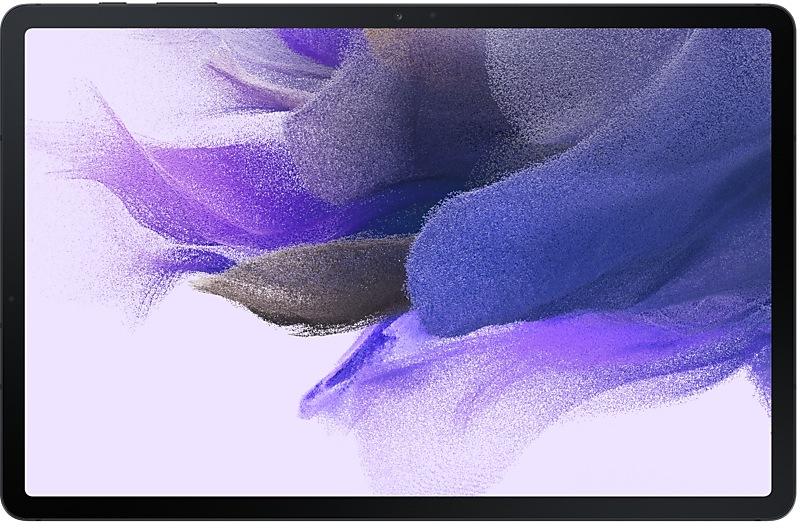
| Device | Samsung Galaxy Tab S7 FE 5G |
|---|---|
| Model | SM-T736B |
| Region | |
| Multi CSC | OXM |
| PDA/AP Version/Build Number | T736BXXU2CWC5 |
| CSC Version | T736BOXM2CWC5 |
| MODEM/CP Version | T736BXXU2CWC5 |
| Android Version | T(Android 13) |
| Changelist | - |
| Build Date | 2023-03-29 |
| Security Patch Level | 2023-02-01 |
| File name | SM-T736B_3_20230327104020_i6svwrfqnl_fac.zip |
Number of downloads:1005 Reviews
File size:5.461 GiB
Download
1. Download software and drivers
- Download Samsung Firmware T736BXXU2CWC5
- Your Samsung device drivers (Download from official Samsung site)
- Software Odin Tool:
2. Flashing firmware step by step:
- Download file and extract zip archive containing your desired firmware.
- Open software Odin Tool.
- Boot your Samsung device in the "Download Mode":
-
- Press Volume Down key, Power and Home buttons at same time for 5-8 seconds until download mode is active.
- Connect your Samsung device to PC via the USB cable while in download mode.
- Next, check the "Auto Reboot" and "F. Reset Time" options in software Odin Tool.
- Hit the AP/PDA button then browse and select a tar.md5 file from the extracted firmware folder.
- Finally press the start button to begin flashing process the firmware update on your Samsung device.
3. Watch detailed video
- Samsung Galaxy Tab S7 FE SM-T736B
- Display diagonal: 31.5 cm (12.4")
- Display resolution: 2560 x 1600 pixels
- Internal storage capacity: 64 GB
- Processor frequency: 2.2 GHz
- Internal memory: 4 GB
- Rear camera resolution (numeric): 8 MP
- Rear camera type: Single camera
- Front camera resolution (numeric): 5 MP
- Front camera
- Top Wi-Fi standard: Wi-Fi 5 (802.11ac)
- Card reader integrated
- Weight: 608 g
- Product colour: Black
Device boot file
BL_T736BXXU2CWC5_T736BXXU2CWC5_MQB63521550_REV00_user_low_ship_MULTI_CERT.tar.md5
Device pda code1 file
AP_T736BXXU2CWC5_T736BXXU2CWC5_MQB63521550_REV00_user_low_ship_MULTI_CERT_meta_OS13.tar.md5
Device phone font file
CP_T736BXXU2CWC5_CP23950907_MQB63521550_REV00_user_low_ship_MULTI_CERT.tar.md5
Device csc file
CSC_OXM_T736BOXM2CWC5_MQB63521550_REV00_user_low_ship_MULTI_CERT.tar.md5
Device csc home file
HOME_CSC_OXM_T736BOXM2CWC5_MQB63521550_REV00_user_low_ship_MULTI_CERT.tar.md5
One UI 5.1 takes your tablet to the next level with new Gallery features as well as productivity and personalization enhancements.
Camera and Gallery
Quickly change the color tone for selfies
It's easier to change the color tone of your selfies using the Effects button on the side of the screen.
More powerful search
You can now search your Gallery for more than one person or subject at the same time. You can even search for people without tagging their names just by tapping their faces.
Enhanced image remastering
Remastering does more to make your pictures look great by removing shadows and reflections. You can also remaster GIFs for better resolution and clarity. Preview has also been improved to make it easier to compare the original picture with the remaster.
Create a shared family album
It's easier than ever to share pictures with your family. Gallery will recommend pictures to add to your shared family album by recognizing the faces of family members you select. You get 5 GB of storage for each family member (up to 6 people).
Revamped info display
When you swipe up while viewing a picture or video in your Gallery, you can see when and where the picture was taken, which device took the picture, where the picture is stored, and more. Now with a simpler layout.
Multitasking
Easily minimize or switch to full screen
You can now minimize or maximize an app window without going to the options menu. Just drag one of the corners.
Access your most used apps in split screen
When you start a split-screen view, the apps you use most often will be shown below your recently used apps to help you find the apps you need faster.
Improved multitasking in DeX
In split-screen view, you can now drag the divider in the center of the screen to resize both windows. You can also snap a window to one of the corners to make it fill a quarter of the screen.
Modes and Routines
Change wallpapers based on your mode
Set a different wallpaper based on your current activity. Choose one wallpaper for work, one for exercising, and more.
More actions for routines
New actions let you control Quick Share and Touch sensitivity or change your font style.
Weather
Quick access to useful information
Check severe weather alerts, daily weather summaries, and sunrise/sunset times at the top of the Weather app. The temperature graph now uses colors to show how the temperature changes throughout the day.
Hourly precipitation graph
An hourly graph now shows how much precipitation has fallen at different times of the day.
Summary on Weather widget
A brief summary of the current weather conditions now appears on the weather widget to let you know if it's sunny, cloudy, raining, or snowing.
Samsung Internet
Continue browsing on another device
If you're browsing the web on one Galaxy phone or tablet and later open the Internet app on another Galaxy device signed in to the same Samsung account, a button will appear that lets you open the last webpage you were viewing on the other device.
Improved search
Your searches now include the names of bookmark folders and tab groups. Improved search logic lets you find what you're looking for even if something isn't spelled correctly.
Additional changes
Check the battery level of your devices
The new Battery widget lets you check the battery level of your devices, right from the Home screen. You can see how much battery is left on your tablet, Galaxy Buds, S Pen, and other supported devices.
Use up to 3 emojis in AR Emoji Camera
Take fun pictures and videos with your friends in Mask mode. You can assign a different emoji to each person’s face.
Settings suggestions
While signed in to your Samsung account, suggestions will appear at the top of the Settings screen to help you share, connect, and enhance your experience across your Galaxy devices.
Spotify suggestions
The Smart suggestions widget now recommends Spotify tracks and playlists based on your current activity. Get the perfect tunes for driving, exercising, and more. To get suggestions, you need to sign in to a Spotify account in the latest version of the Spotify app.
Choose where to save screenshots and screen recordings
You can now change the folder where screenshots and screen recordings are saved.
Quick panel
New button layout
The quick panel has a new layout that makes it easier to access the features you use most. Wi-Fi and Bluetooth now have their own dedicated buttons at the top of the screen, while visual features, like Dark mode and Eye comfort shield have been moved to the bottom. Other quick settings buttons appear in a customizable area in the middle.
Instantly access the full quick panel
By de...
Multitasking
Better app previews on the Recents screen
The Recents screen now shows apps as they will appear after you open them. You can easily see if an app is opened in split screen, full screen, or as a pop-up.
Easily switch from pop-up view to split screen
Press and hold the handle at the top of the pop-up window, then drag the app to the side of the screen where you want it to be shown.
Restore pop-ups sna...
The device is protected with improved security.
One UI 5.1 takes your tablet to the next level with new Gallery features as well as productivity and personalization enhancements.
Camera and Gallery
Quickly change the color tone for selfies
It's easier to change the color tone of your selfies using the Effects button on the side of the screen.
More powerful search
You can now search your Gallery for more than one person or subject at the same time. You can even sea...
Device behavior has been improved.
• Security
The device is protected with improved security.
One UI 5 brings you more powerful personalization and makes it easier to get things done across your Galaxy devices.
Visual design
New app icons and illustrations
Icon symbols are larger for a bolder look that's easier to scan. Subtle background gradients and improved contrast give a fresher, more natural feel. New help illustrations have been created to give a consistent look to all apps.
Smoother than ever...
Multitasking
Switch between apps quickly
A taskbar now appears at the bottom of the screen for quicker navigation between apps.
Quickly open apps in split screen or a pop-up window
Drag apps from the taskbar or Recents screen to open them however is most convenient for you. Drag to the top, bottom, left, or right edge of the screen to open in split screen. Drag to the center of the screen to open in a pop-up.
<...
- Share keyboard and mouse between Galaxy Book and Galaxy Tab
• Following applications or features added: Video call effects
• The security of your device has been improved.
One UI 4.1 brings you a wide array of new features and enhancements for your Galaxy devices. More intuitive, more fun, more secure, and easier than ever.
Check out the changes below.
Color palette
Customize your tablet with unique colors based on your wallpaper. Your colors will be applied to menus, buttons, backgrounds, and apps throughout your tablet.
Privacy
One UI 4.1 offers strong privacy...
• The security of your device has been improved.
• The security of your device has been improved.
| PDA/AP Version | CSC Version | MODEM/CP Version | Os | Os Version | Changelist | Build Date | |
|---|---|---|---|---|---|---|---|
SM-T736BXEZT736BXXU4DXA2One UI 6.0 Upgrade (Android 14) Quick panel New button layout The quick panel has a new layout that makes it easier to access the features you use most. Wi-Fi and Bluetooth now have their own dedicated buttons at the top of the screen, while visual features, like Dark mode and Eye comfort shield have been moved to the bottom. Other quick settings buttons appear in a customizable area in the middle. Instantly access the full quick panel By default, a compact quick panel with notifications appears when you swipe down from the top of the screen. Swiping down again hides notifications and shows the expanded quick panel. If you turn on Quick settings instant access, you can view the expanded quick panel by swiping just once from the right side of the top of the screen. Swiping down from the left side shows notifications. Quickly access brightness control The brightness control bar now appears by default in the compact q... | T736BOXM4DXA2 | T736BXXU4DXA2 | U | 14 | - | 2024-01-29 | |
SM-T736BXEZT736BXXU4CWI3One UI 5.1.1 Update Multitasking Better app previews on the Recents screen The Recents screen now shows apps as they will appear after you open them. You can easily see if an app is opened in split screen, full screen, or as a pop-up. Easily switch from pop-up view to split screen Press and hold the handle at the top of the pop-up window, then drag the app to the side of the screen where you want it to be shown. Restore pop-ups snapped to the edge of the screen Drag an app in pop-up view to the edge of the screen to snap it to the edge and keep it out of the way. When you need it again, tap anywhere on the pop-up to bring it back to its previous location. Check minimized apps with the S Pen Hover your S Pen above a floating app icon to see a preview of how the app will appear when you open it. Taskbar More recent apps You can now choose how many recently used apps to... | T736BOXM4CWI3 | T736BXXU4CWI3 | T | 13 | - | 2023-09-26 | |
| T736BXXS3CWE1 | T736BOXM3CWE1 | T736BXXS3CWE1 | T | 13 | - | 2023-05-22 | |
SM-T736BXEZT736BXXU2CWB1
• Stability and reliability Device behavior has been improved. • Security The device is protected with improved security. | T736BOXM2CWB1 | T736BXXU2CWB1 | T | 13 | - | 2023-02-20 | |
SM-T736BXEZT736BXXU1CVL1One UI 5 Upgrade (Android 13) One UI 5 brings you more powerful personalization and makes it easier to get things done across your Galaxy devices. Visual design New app icons and illustrations Icon symbols are larger for a bolder look that's easier to scan. Subtle background gradients and improved contrast give a fresher, more natural feel. New help illustrations have been created to give a consistent look to all apps. Smoother than ever before New animations and transition effects make switching between screens feel more natural. Animations and other visual feedback appear instantly when you touch the screen, making interactions more intuitive. Scrolling speed has also been enhanced to make scrolling feel smoother throughout One UI. Enhanced blur effects and colors Background blur effects on the quick panel, Home screen, and throughout One UI have been improved with brighter colors for a clearer and mor... | T736BOXM1CVL1 | T736BXXU1CVL1 | T | 13 | - | 2022-12-14 | |
| T736BXXS1BVK8 | T736BOXM1BVH4 | T736BXXU1BVH4 | S | 12 | - | 2022-11-30 | |
SM-T736BXEZT736BXXU1BVI4One UI 4.1.1 Update Multitasking Switch between apps quickly A taskbar now appears at the bottom of the screen for quicker navigation between apps. Quickly open apps in split screen or a pop-up window Drag apps from the taskbar or Recents screen to open them however is most convenient for you. Drag to the top, bottom, left, or right edge of the screen to open in split screen. Drag to the center of the screen to open in a pop-up. Open app pairs quickly Pair apps that you often use together, then add them to the Home screen or taskbar so you can open them in split screen with just a single tap. Easily switch from pop-up view to split screen When you're using an app in pop-up view, just tap the split screen button inside the window handle. You'll be able to choose a second app to open alongside of it. Change your view with a gesture Switch from full screen to split screen view by... | T736BOXM1BVH4 | T736BXXU1BVH4 | S | 12 | - | 2022-09-21 | |
| T736BXXU1BVG6 | T736BOXM1BVG6 | T736BXXU1BVC4 | S | 12 | 23974455 | 2022-07-30 | |
| T736BXXS1BVE3 | T736BOXM1BVE3 | T736BXXU1BVC4 | S | 12 | 23974455 | 2022-06-11 | |
| T736BXXU1BVE2 | T736BOXM1BVE2 | T736BXXU1BVC4 | S | 12 | 23974455 | 2022-05-23 |
🤗 Where can I find the latest Samsung firmware for my region XEZ?
The list of firmwares for the region is available at SM-T736B
🤗 Where can I find Samsung firmware on SM-T736B(XEZ)?
You can find firmware on the page SM-T736B
🤗 For which device is this Samsung firmware T736BXXU2CWC5?
This firmware for the model SM-T736B SM-T736B
🤗 How can I flash my Samsung device with this firmware T736BOXM2CWC5?
Instructions for the firmware can be found on the firmware page itself