Samsung Firmware SM-T225N XFV T225NDXU2CWB3 T225NOJM2CWB3 T225NDXU2CWB3 | EN
Download the Samsung firmware for the ✅ Samsung Galaxy Tab A7 Lite ⭐ SM-T225N with product code XFV from South Africa. This firmware has version number PDA T225NDXU2CWB3 and CSC T225NOJM2CWB3. The operating system of this firmware is Android T , with build date 2023-04-04. Changelist .
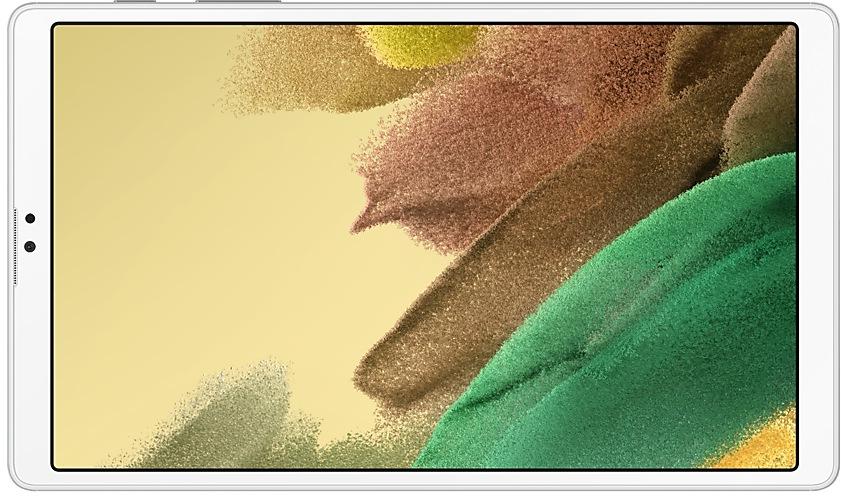
| Device | Samsung Galaxy Tab A7 Lite |
|---|---|
| Model | SM-T225N |
| Region | |
| Multi CSC | OJM |
| PDA/AP Version/Build Number | T225NDXU2CWB3 |
| CSC Version | T225NOJM2CWB3 |
| MODEM/CP Version | T225NDXU2CWB3 |
| Android Version | T(Android 13) |
| Changelist | - |
| Build Date | 2023-04-04 |
| Security Patch Level | 2023-02-01 |
| File name | SM-T225N_3_20230307155040_crwwtln07k_fac.zip |
Number of downloads:3890 Reviews
File size:3.82 GiB
Download
1. Download software and drivers
- Download Samsung Firmware T225NDXU2CWB3
- Your Samsung device drivers (Download from official Samsung site)
- Software Odin Tool:
2. Flashing firmware step by step:
- Download file and extract zip archive containing your desired firmware.
- Open software Odin Tool.
- Boot your Samsung device in the "Download Mode":
-
- Press Volume Down key, Power and Home buttons at same time for 5-8 seconds until download mode is active.
- Connect your Samsung device to PC via the USB cable while in download mode.
- Next, check the "Auto Reboot" and "F. Reset Time" options in software Odin Tool.
- Hit the AP/PDA button then browse and select a tar.md5 file from the extracted firmware folder.
- Finally press the start button to begin flashing process the firmware update on your Samsung device.
3. Watch detailed video
- Samsung Galaxy Tab S7 FE SM-T225N
- Display diagonal: 22.1 cm (8.7")
- Display resolution: 1340 x 800 pixels
- Internal storage capacity: 32 GB
- Processor frequency: 2.3 GHz
- Internal memory: 3 GB
- Rear camera resolution (numeric): 8 MP
- Rear camera type: Single camera
- Front camera resolution (numeric): 2 MP
- Front camera
- Top Wi-Fi standard: Wi-Fi 5 (802.11ac)
- Card reader integrated
- Weight: 371 g
- Product colour: Grey
Device boot file
BL_T225NDXU2CWB3_T225NDXU2CWB3_MQB62748761_REV00_user_low_ship_MULTI_CERT.tar.md5
Device pda code1 file
AP_T225NDXU2CWB3_T225NDXU2CWB3_MQB62748761_REV00_user_low_ship_MULTI_CERT_meta_RKEY_OS13.tar.md5
Device phone font file
CP_T225NDXU2CWB3_CP23815781_MQB62748761_REV00_user_low_ship_MULTI_CERT.tar.md5
Device csc file
CSC_OJM_T225NOJM2CWB3_MQB62748761_REV00_user_low_ship_MULTI_CERT.tar.md5
Device csc home file
HOME_CSC_OJM_T225NOJM2CWB3_MQB62748761_REV00_user_low_ship_MULTI_CERT.tar.md5
One UI 5.1 takes your tablet to the next level with new Gallery features as well as productivity and personalization enhancements.
Camera and Gallery
Quickly change the color tone for selfies
It's easier to change the color tone of your selfies using the Effects button on the side of the screen.
Create a shared family album
It's easier than ever to share pictures with your family. Gallery will recommend pictures to add to your shared family album by recognizing the faces of family members you select. You get 5 GB of storage for each family member (up to 6 people).
Revamped info display
When you swipe up while viewing a picture or video in your Gallery, you can see when and where the picture was taken, which device took the picture, where the picture is stored, and more. Now with a simpler layout.
Multitasking
Easily minimize or switch to full screen
You can now minimize or maximize an app window without going to the options menu. Just drag one of the corners.
Access your most used apps in split screen
When you start a split-screen view, the apps you use most often will be shown below your recently used apps to help you find the apps you need faster.
Modes and Routines
Change wallpapers based on your mode
Set a different wallpaper based on your current activity. Choose one wallpaper for work, one for exercising, and more.
More actions for routines
New actions let you control Quick Share and Touch sensitivity or change your font style.
Weather
Quick access to useful information
Check severe weather alerts, daily weather summaries, and sunrise/sunset times at the top of the Weather app. The temperature graph now uses colors to show how the temperature changes throughout the day.
Hourly precipitation graph
An hourly graph now shows how much precipitation has fallen at different times of the day.
Summary on Weather widget
A brief summary of the current weather conditions now appears on the weather widget to let you know if it's sunny, cloudy, raining, or snowing.
Samsung Internet
Continue browsing on another device
If you're browsing the web on one Galaxy phone or tablet and later open the Internet app on another Galaxy device signed in to the same Samsung account, a button will appear that lets you open the last webpage you were viewing on the other device.
Improved search
Your searches now include the names of bookmark folders and tab groups. Improved search logic lets you find what you're looking for even if something isn't spelled correctly.
Additional changes
Check the battery level of your devices
The new Battery widget lets you check the battery level of your devices, right from the Home screen. You can see how much battery is left on your tablet, Galaxy Buds, and other supported devices.
Use up to 3 emojis in AR Emoji Camera
Take fun pictures and videos with your friends in Mask mode. You can assign a different emoji to each person’s face.
Settings suggestions
While signed in to your Samsung account, suggestions will appear at the top of the Settings screen to help you share, connect, and enhance your experience across your Galaxy devices.
Choose where to save screenshots
You can now change the folder where screenshots are saved.
Quick panel
New button layout
The quick panel has a new layout that makes it easier to access the features you use most. Wi-Fi and Bluetooth now have their own dedicated buttons at the top of the screen, while visual features, like Dark mode and Eye comfort shield have been moved to the bottom. Other quick settings buttons appear in a customizable area in the middle.
Instantly access the full quick panel
By de...
Multitasking
Better app previews on the Recents screen
The Recents screen now shows apps as they will appear after you open them. You can easily see if an app is opened in split screen, full screen, or as a pop-up.
Easily switch from pop-up view to split screen
Press and hold the handle at the top of the pop-up window, then drag the app to the side of the screen where you want it to be shown.
Restore pop-up...
One UI 5.1 takes your tablet to the next level with new Gallery features as well as productivity and personalization enhancements.
Camera and Gallery
Quickly change the color tone for selfies
It's easier to change the color tone of your selfies using the Effects button on the side of the screen.
Create a shared family album
It's easier than ever to share pictures with your family. Gallery will recommend pictures to a...
One UI 5 brings you more powerful personalization and makes it easier to get things done across your Galaxy devices.
Visual design
New app icons and illustrations
Icon symbols are larger for a bolder look that's easier to scan. Subtle background gradients and improved contrast give a fresher, more natural feel. New help illustrations have been created to give a consistent look to all apps.
Smoother than ever...
One UI 4.1 brings you a wide array of new features and enhancements for your Galaxy devices. More intuitive, more fun, more secure, and easier than ever.
Check out the changes below.
Color palette
Customize your tablet with unique colors based on your wallpaper. Your colors will be applied to menus, buttons, backgrounds, and apps throughout your tablet.
Privacy
One UI 4.1 offers strong privacy...
• The security of your device has been improved.
• The security of your device has been improved.
| PDA/AP Version | CSC Version | MODEM/CP Version | Os | Os Version | Changelist | Build Date | |
|---|---|---|---|---|---|---|---|
SM-T225NXFVT225NDXU6DWLBOne UI 6.0 Upgrade (Android 14) Quick panel New button layout The quick panel has a new layout that makes it easier to access the features you use most. Wi-Fi and Bluetooth now have their own dedicated buttons at the top of the screen, while visual features, like Dark mode and Eye comfort shield have been moved to the bottom. Other quick settings buttons appear in a customizable area in the middle. Instantly access the full quick panel By default, a compact quick panel with notifications appears when you swipe down from the top of the screen. Swiping down again hides notifications and shows the expanded quick panel. If you turn on Quick settings instant access, you can view the expanded quick panel by swiping just once from the right side of the top of the screen. Swiping down from the left side shows notifications. Quickly access brightness control The brightness control bar now appears by default in the compact q... | T225NOJM6DWLA | T225NDXU6DWLB | U | 14 | - | 2024-02-20 | |
| T225NDXS6CWL1 | T225NOJM6CWL1 | T225NDXS6CWL1 | T | 13 | - | 2023-12-21 | |
| T225NDXS5CWK1 | T225NOJM5CWK1 | T225NDXS5CWK1 | T | 13 | - | 2023-12-08 | |
SM-T225NXFVT225NDXU4CWI2One UI Core 5.1.1 Update Multitasking Better app previews on the Recents screen The Recents screen now shows apps as they will appear after you open them. You can easily see if an app is opened in split screen, full screen, or as a pop-up. Easily switch from pop-up view to split screen Press and hold the handle at the top of the pop-up window, then drag the app to the side of the screen where you want it to be shown. Restore pop-ups snapped to the edge of the screen Drag an app in pop-up view to the edge of the screen to snap it to the edge and keep it out of the way. When you need it again, tap anywhere on the pop-up to bring it back to its previous location. Taskbar More recent apps You can now choose how many recently used apps to show on the taskbar (up to 4). Quick Share Share with contacts You can now send files to your contacts anytime, even if th... | T225NOJM4CWI2 | T225NDXU4CWI2 | T | 13 | - | 2023-10-25 | |
| T225NDXS4CWG4 | T225NOJM4CWG4 | T225NDXS4CWG4 | T | 13 | - | 2023-08-02 | |
| T225NDXS3CWD1 | T225NOJM3CWD1 | T225NDXS3CWD1 | T | 13 | - | 2023-04-13 | |
| T225NDXS2CWA7 | T225NOJM2CWA7 | T225NDXS2CWA7 | T | 13 | - | 2023-03-01 | |
SM-T225NXFVT225NDXU1CVL5One UI 5 Upgrade (Android 13) One UI 5 brings you more powerful personalization and makes it easier to get things done across your Galaxy devices. Visual design New app icons and illustrations Icon symbols are larger for a bolder look that's easier to scan. Subtle background gradients and improved contrast give a fresher, more natural feel. New help illustrations have been created to give a consistent look to all apps. Smoother than ever before New animations and transition effects make switching between screens feel more natural. Animations and other visual feedback appear instantly when you touch the screen, making interactions more intuitive. Scrolling speed has also been enhanced to make scrolling feel smoother throughout One UI. Enhanced blur effects and colors Background blur effects on the quick panel, Home screen, and throughout One UI have been improved with brighter colors for a clearer and mor... | T225NOJM1CVL5 | T225NDXU1CVL5 | T | 13 | - | 2023-01-27 | |
| T225NDXS1BVJ1 | T225NOJM1BVGB | T225NDXS1BVJ1 | S | 12 | 24599155 | 2022-11-14 | |
SM-T225NXFVT225NDXU1BVGBOne UI 4.1 Upgrade (Android 12) One UI 4.1 brings you a wide array of new features and enhancements for your Galaxy devices. More intuitive, more fun, more secure, and easier than ever. Check out the changes below. Color palette Customize your tablet with unique colors based on your wallpaper. Your colors will be applied to menus, buttons, backgrounds, and apps throughout your tablet. Privacy One UI 4.1 offers strong privacy protection to make sure your personal information doesn’t fall into the wrong hands. Permission info at a glance See when each app accesses sensitive permissions such as Location, Camera, or Microphone in Permission usage. You can deny permissions for any apps you don’t feel comfortable with. Camera and microphone indicators Keep prying eyes and ears away. A green dot will appear in the upper right corner of the screen when any app is using the camera or microph... | T225NOJM1BVGB | T225NDXU1BVG8 | S | 12 | 24599155 | 2022-08-24 |
🤗 Where can I find the latest Samsung firmware for my region XFV?
The list of firmwares for the region is available at SM-T225N
🤗 Where can I find Samsung firmware on SM-T225N(XFV)?
You can find firmware on the page SM-T225N
🤗 For which device is this Samsung firmware T225NDXU2CWB3?
This firmware for the model SM-T225N SM-T225N
🤗 How can I flash my Samsung device with this firmware T225NOJM2CWB3?
Instructions for the firmware can be found on the firmware page itself