Samsung Firmware SM-T225 PHE T225XXU6DWL9 T225OXM6DWL9 T225XXU6DWL9 | EN
Download the Samsung firmware for the ✅ Samsung Galaxy Tab A7 Lite ⭐ SM-T225 with product code PHE from Spain. This firmware has version number PDA T225XXU6DWL9 and CSC T225OXM6DWL9. The operating system of this firmware is Android U , with build date 2024-01-17. Changelist .
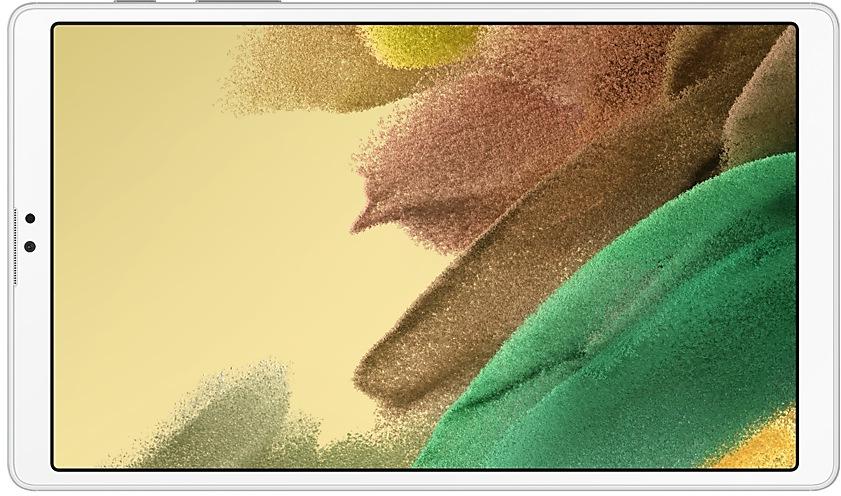
| Device | Samsung Galaxy Tab A7 Lite |
|---|---|
| Model | SM-T225 |
| Region | |
| Multi CSC | OXM |
| PDA/AP Version/Build Number | T225XXU6DWL9 |
| CSC Version | T225OXM6DWL9 |
| MODEM/CP Version | T225XXU6DWL9 |
| Android Version | U(Android 14) |
| Changelist | - |
| Build Date | 2024-01-17 |
| Security Patch Level | 2023-12-01 |
| File name | SM-T225_3_20231222190801_cl8ag2vtcm_fac.zip |
Number of downloads:4725 Reviews
File size:4.389 GiB
Download
1. Download software and drivers
- Download Samsung Firmware T225XXU6DWL9
- Your Samsung device drivers (Download from official Samsung site)
- Software Odin Tool:
2. Flashing firmware step by step:
- Download file and extract zip archive containing your desired firmware.
- Open software Odin Tool.
- Boot your Samsung device in the "Download Mode":
-
- Press Volume Down key, Power and Home buttons at same time for 5-8 seconds until download mode is active.
- Connect your Samsung device to PC via the USB cable while in download mode.
- Next, check the "Auto Reboot" and "F. Reset Time" options in software Odin Tool.
- Hit the AP/PDA button then browse and select a tar.md5 file from the extracted firmware folder.
- Finally press the start button to begin flashing process the firmware update on your Samsung device.
3. Watch detailed video
Device boot file
BL_T225XXU6DWL9_T225XXU6DWL9_MQB75318315_REV00_user_low_ship_MULTI_CERT.tar.md5
Device pda code1 file
AP_T225XXU6DWL9_T225XXU6DWL9_MQB75318315_REV00_user_low_ship_MULTI_CERT_meta_RKEY_OS14.tar.md5
Device phone font file
CP_T225XXU6DWL9_CP25632266_MQB75318315_REV00_user_low_ship_MULTI_CERT.tar.md5
Device csc file
CSC_OXM_T225OXM6DWL9_MQB75318315_REV00_user_low_ship_MULTI_CERT.tar.md5
Device csc home file
HOME_CSC_OXM_T225OXM6DWL9_MQB75318315_REV00_user_low_ship_MULTI_CERT.tar.md5
Quick panel
New button layout
The quick panel has a new layout that makes it easier to access the features you use most. Wi-Fi and Bluetooth now have their own dedicated buttons at the top of the screen, while visual features, like Dark mode and Eye comfort shield have been moved to the bottom. Other quick settings buttons appear in a customizable area in the middle.
Instantly access the full quick panel
By default, a compact quick panel with notifications appears when you swipe down from the top of the screen. Swiping down again hides notifications and shows the expanded quick panel. If you turn on Quick settings instant access, you can view the expanded quick panel by swiping just once from the right side of the top of the screen. Swiping down from the left side shows notifications.
Quickly access brightness control
The brightness control bar now appears by default in the compact quick panel when you swipe down once from the top of the screen for quicker and easier brightness adjustments.
Improved album art display
While playing music or videos, album art will cover the entire media controller in the notification panel if the app playing the music or video provides album art.
Enhanced layout for notifications
Each notification now appears as a separate card, making it easier to recognize individual notifications.
More vivid notification icons
You can use the same full-color icons that are used for each app on the Home and Apps screens. You can turn this on in Settings.
Sort notifications by time
You can now change your notification settings to sort by time instead of priority so your newest notifications are always on top.
Lock screen
Reposition your clock
You now have more freedom to move your clock to the position of your choice on the Lock screen.
Home screen
Simplified icon labels
App icon labels are now limited to a single line for a cleaner and simpler look. "Galaxy" and "Samsung" have been removed from some app names to make them shorter and easier to scan.
Drag and drop with 2 hands
Start dragging app icons or widgets on your Home screen with one hand, then use your other hand to navigate to the screen where you want to drop them.
Multitasking
Keep pop-up windows open
Instead of minimizing pop-up windows when you go to the Recents screen, pop-ups will now remain open after you leave the Recents screen so you can continue what you were working on.
Link to Windows
Now available on tablets
Connect your tablet to your Windows PC to check notifications and use apps from your tablet on your PC, transfer files between your devices, and more.
Samsung Keyboard
New emoji design
Emojis that appear in your messages, social media posts, and elsewhere on your tablet have been updated with a fresh new design.
Content sharing
Picture previews
When you share pictures from any app, preview images will appear at the top of the Share panel to give you one more chance to review the pictures before sharing them.
Weather
New Weather widget
The Weather insights widget provides more information about your local weather conditions. You can see when severe thunderstorms, snow, rain, and other events are on the forecast.
More information in Weather app
Information about snowfall, moon phases and times, atmospheric pressure, visibility distance, dew point, and wind direction is now available in the Weather app.
Interactive map view
Swipe to move around the map and tap a location to view the local weather conditions. The map can help you find weather information even if you don’t know the name of the city.
Enhanced illustrations
Illustrations in the Weather widget and app have been enhanced to provide better information about the current weather conditions. Background colors also change depending on the time of the day.
Camera
Simple and intuitive design
The overall layout of the Camera app has been simplified. Quick settings buttons on the preview screen have been redesigned to be easier to understand.
Custom camera widgets
You can add custom camera widgets to your Home screen. You can set each widget to start in a specific shooting mode and save pictures in an album of your choice.
More alignment options for watermarks
You can now choose whether your watermark appears at the top or bottom of your photos.
Scan documents easily
The Scan document feature has been separated from Scene optimizer so you can scan documents even if Scene optimizer is turned off. The new Auto scan lets you scan documents automatically whenever you take a picture of a document. After a document is scanned, you’ll be taken to the edit screen where you can rotate your document to align it the way you want.
Easier video size options
A pop-up now appears when you tap the video size button, making it easier to see all the options and choose the right ones.
Keep your pictures level
When grid lines are turned on in Camera settings, a level line will now appear in the middle of the screen while using the rear camera in all modes except Panorama. The line will move to show whether your picture is level with the ground.
Turn off swipe up/down to switch cameras
Swiping up or down to switch between the front and rear cameras is now optional. If you’re concerned about accidental swipes, you can turn this off in Settings.
Apply effects more easily
Filter and face effects now use a dial instead of a slider making it easier to make precise adjustments with just one hand.
Gallery
Quick edits in detail view
While viewing a picture or video, swipe up from the bottom of the screen to go to detail view.
Drag and drop with 2 hands
Touch and hold pictures and videos with one hand, then use your other hand to navigate to the album where you want to drop them.
Save clipped images as stickers
When you clip something from an image, you can easily save it as a sticker that you can use later when editing pictures or videos.
Enhanced story view
While viewing a story, a thumbnail view appears when you swipe up from the bottom of the screen. In thumbnail view, you can add or remove pictures and videos from your story.
Photo Editor
Enhanced layout
The new Tools menu makes it easier to find the editing features you need. Straighten and Perspective options have been combined in the Transform menu.
Adjust decorations after saving
You can now make changes to drawings, stickers, and text that you've added to a photo even after saving.
Undo and redo
Don't worry about making mistakes. You can now easily undo or redo transformations, filters, and tones.
Draw on custom stickers
When creating custom stickers, you can now use the drawing tools to make your stickers even more personal and unique.
New text backgrounds and styles
When adding text to a photo, you can choose from several new backgrounds and styles to help you get the perfect look.
Studio (Video Editor)
More powerful video editing
Studio is a new project-based video editor, allowing for more complex and powerful editing. You can access Studio from the Drawer menu in Gallery or add an icon to your Home screen for quicker access.
Timeline layout
Studio lets you view your entire project as a timeline containing multiple video clips. The multi-layered structure lets you add clips, stickers, subtitles, and other objects and adjust their position and length easily.
Save and edit projects
You can also save unfinished movie projects to continue editing them later.
Video Player
Enhanced layout
Video player controls are now easier than ever. Buttons with similar functions have been grouped together, and the Play button has been moved to the center of the screen.
Enhanced playback speed controls
Choose between several video playback speeds between 0.25x and 2.0x. Speed controls are now easier to access with dedicated buttons instead of a slider.
Calendar
Your schedule at a glance
The new schedule view provides your upcoming events, tasks, and reminders all together in chronological order.
View your reminders in Calendar
You can now view and add reminders in the Calendar app without opening the Reminder app.
Move events with 2 hands
In Day or Week view, touch and hold the event you want to move with one hand, then use your other hand to navigate to the day where you want to move it.
Reminder
Refined reminder list view
The main list view has been redesigned. You can manage categories at the top of the screen. Below the categories, your reminders will be shown organized by date. The layout for reminders containing images and web links has also been enhanced.
New reminder categories
The Place category contains reminders that alert you when you're in a specific place, and the No alert category contains reminders that don't provide any alerts.
More options for creating reminders
When sharing content to the Reminder app, you'll get full editing options before your reminder is created. You can also take pictures using the camera when creating a reminder.
Create all-day reminders
You can now create reminders for an entire day and customize the time you want to be alerted about them.
Samsung Internet
Play videos in the background
Keep playing video sound even if you leave the current tab or leave the Internet app.
Enhanced tab list view for large screens
When using Internet on a large screen, such as a tablet in landscape view or Samsung DeX, tab list view will be shown in 2 columns so you can see more information on the screen at the same time.
Move bookmarks and tabs with 2 hands
Touch and hold the bookmark or tab you want to move with one hand, then use your other hand to navigate to the bookmark folder or tab group where you want to move it.
Smart select
Resize and extract text from pinned content
When you pin an image to the screen, you can now resize it or extract text from it.
Magnified view
When selecting an area of the screen, a magnified view will appear so you can start and end your selection at the perfect spot.
Modes and Routines
Change the appearance of your Lock screen
Set up different Lock screens with their own wallpaper and clock style for when you're driving, working, exercising, and more. Try a dark wallpaper for Sleep mode or a calming wallpaper for Relax mode. When you edit the Lock screen for a mode, you’ll see that wallpaper whenever that mode is turned on.
New conditions
You can now start a routine when an app is playing media.
New actions
Your routines can now do more than ever before, such as changing your Samsung Keyboard settings.
Smart suggestions
New look and feel
The Smart suggestions widget has been redesigned with a layout that better aligns with other icons on your Home screen.
More customization
You can now adjust transparency and choose between a white or black background. You can also set apps to exclude from suggestions.
Finder
Quick actions for apps
When an app appears in your search results, you can touch and hold the app to get quick access to actions you can perform using the app. For example, if you search for the Calendar app, buttons for adding an event or searching your calendar will appear. App actions will also appear in search results on their own if you search for the name of the action instead of the app.
My Files
Free up storage space
Recommendation cards will appear to help you free up storage space. My Files will recommend deleting unnecessary files, give you tips for setting up cloud storage, and also let you know which apps on your tablet are using the most storage space.
Integrated Trash with Gallery and Voice Recorder
My Files, Gallery, and Voice Recorder Trash features have been combined into one. When you open the Trash in My Files, you’ll be able to see files, pictures, videos, and voice recordings you’ve deleted all together, along with options for restoring or permanently deleting.
Copy files with 2 hands
Touch and hold the file you want to copy with one hand, then use your other hand to navigate to the folder where you want to copy it.
Samsung Pass
Safer sign-ins with passkeys
Use passkeys to sign in to supported apps and websites. Unlike passwords, your passkey is only stored on your tablet and can't be leaked through a website security breach. Passkeys also protect you from phishing attacks because they only work on the website or app where they were registered.
Settings
Smarter Airplane mode
If you turn on Wi-Fi or Bluetooth while Airplane mode is on, your tablet will remember. The next time you use Airplane mode, Wi-Fi or Bluetooth will remain on instead of turning off.
Easier access to battery settings
Battery settings now have their own top-level settings menu so you can easily check your battery usage and manage battery settings.
Block security threats
Get an extra level of protection for your apps and data. Auto Blocker prevents unknown apps from being installed, checks for malware, and blocks malicious commands from being sent to your tablet using a USB cable
Accessibility
Vision enhancements easier to find
The Spoken assistance and Visibility enhancements menus have been combined into one Vision enhancements menu for quicker, simpler access.
New magnification options
Customize how your magnification window appears. You can choose full screen, partial screen, or allow switching between the two.
Customize cursor thickness
You can now increase the thickness of the cursor that appears while editing text so that it's easier to see.
Learn more about accessibility
A link to the Samsung Accessibility web page has been added to Accessibility settings so you can learn more about accessibility features and our efforts to make our products accessible to everyone.
Quick panel
New button layout
The quick panel has a new layout that makes it easier to access the features you use most. Wi-Fi and Bluetooth now have their own dedicated buttons at the top of the screen, while visual features, like Dark mode and Eye comfort shield have been moved to the bottom. Other quick settings buttons appear in a customizable area in the middle.
Instantly access the full quick panel
By de...
Multitasking
Better app previews on the Recents screen
The Recents screen now shows apps as they will appear after you open them. You can easily see if an app is opened in split screen, full screen, or as a pop-up.
Easily switch from pop-up view to split screen
Press and hold the handle at the top of the pop-up window, then drag the app to the side of the screen where you want it to be shown.
Restore pop-up...
One UI 5.1 takes your tablet to the next level with new Gallery features as well as productivity and personalization enhancements.
Camera and Gallery
Quickly change the color tone for selfies
It's easier to change the color tone of your selfies using the Effects button on the side of the screen.
Create a shared family album
It's easier than ever to share pictures with your family. Gallery will recommend pictures to a...
One UI 5 brings you more powerful personalization and makes it easier to get things done across your Galaxy devices.
Visual design
New app icons and illustrations
Icon symbols are larger for a bolder look that's easier to scan. Subtle background gradients and improved contrast give a fresher, more natural feel. New help illustrations have been created to give a consistent look to all apps.
Smoother than ever...
One UI 4.1 brings you a wide array of new features and enhancements for your Galaxy devices. More intuitive, more fun, more secure, and easier than ever.
Check out the changes below.
Color palette
Customize your tablet with unique colors based on your wallpaper. Your colors will be applied to menus, buttons, backgrounds, and apps throughout your tablet.
Privacy
One UI 4.1 offers strong privacy...
• Overall device performance has been improved.
• The security of your device has been improved.
• Overall device performance has been improved.
• The security of your device has been improved.
| PDA/AP Version | CSC Version | MODEM/CP Version | Os | Os Version | Changelist | Build Date | |
|---|---|---|---|---|---|---|---|
| T225XXS6CWL1 | T225OXM6CWL1 | T225XXS6CWL1 | T | 13 | - | 2023-12-13 | |
| T225XXS5CWK1 | T225OXM5CWK1 | T225XXS5CWK1 | T | 13 | - | 2023-11-28 | |
SM-T225PHET225XXU4CWI2One UI Core 5.1.1 Update Multitasking Better app previews on the Recents screen The Recents screen now shows apps as they will appear after you open them. You can easily see if an app is opened in split screen, full screen, or as a pop-up. Easily switch from pop-up view to split screen Press and hold the handle at the top of the pop-up window, then drag the app to the side of the screen where you want it to be shown. Restore pop-ups snapped to the edge of the screen Drag an app in pop-up view to the edge of the screen to snap it to the edge and keep it out of the way. When you need it again, tap anywhere on the pop-up to bring it back to its previous location. Taskbar More recent apps You can now choose how many recently used apps to show on the taskbar (up to 4). Quick Share Share with contacts You can now send files to your contacts anytime, even if th... | T225OXM4CWI2 | T225XXU4CWI2 | T | 13 | - | 2023-09-26 | |
| T225XXS4CWG4 | T225OXM4CWG4 | T225XXS4CWG4 | T | 13 | - | 2023-07-27 | |
| T225XXS4CWF4 | T225OXM4CWF4 | T225XXS4CWF4 | T | 13 | - | 2023-06-27 | |
| T225XXS3CWC2 | T225OXM3CWC2 | T225XXS3CWC1 | T | 13 | - | 2023-04-07 | |
SM-T225PHET225XXU2CWB3One UI 5.1 Update One UI 5.1 takes your tablet to the next level with new Gallery features as well as productivity and personalization enhancements. Camera and Gallery Quickly change the color tone for selfies It's easier to change the color tone of your selfies using the Effects button on the side of the screen. Create a shared family album It's easier than ever to share pictures with your family. Gallery will recommend pictures to add to your shared family album by recognizing the faces of family members you select. You get 5 GB of storage for each family member (up to 6 people). Revamped info display When you swipe up while viewing a picture or video in your Gallery, you can see when and where the picture was taken, which device took the picture, where the picture is stored, and more. Now with a simpler layout. Multitasking Easily minimize or switch to full screen You ca... | T225OXM2CWB3 | T225XXU2CWB3 | T | 13 | - | 2023-03-17 | |
| T225XXS2CWA6 | T225OXM2CWA6 | T225XXS2CWA6 | T | 13 | - | 2023-02-02 | |
SM-T225PHET225XXU1CVL5One UI 5 Upgrade (Android 13) One UI 5 brings you more powerful personalization and makes it easier to get things done across your Galaxy devices. Visual design New app icons and illustrations Icon symbols are larger for a bolder look that's easier to scan. Subtle background gradients and improved contrast give a fresher, more natural feel. New help illustrations have been created to give a consistent look to all apps. Smoother than ever before New animations and transition effects make switching between screens feel more natural. Animations and other visual feedback appear instantly when you touch the screen, making interactions more intuitive. Scrolling speed has also been enhanced to make scrolling feel smoother throughout One UI. Enhanced blur effects and colors Background blur effects on the quick panel, Home screen, and throughout One UI have been improved with brighter colors for a clearer and mor... | T225OXM1CWA1 | T225XXU1CVL5 | T | 13 | - | 2023-01-16 | |
| T225XXU1CVL5 | T225OXM1CVL5 | T225XXU1CVL5 | T | 13 | - | 2022-12-23 |
🤗 Where can I find the latest Samsung firmware for my region PHE?
The list of firmwares for the region is available at SM-T225
🤗 Where can I find Samsung firmware on SM-T225(PHE)?
You can find firmware on the page SM-T225
🤗 For which device is this Samsung firmware T225XXU6DWL9?
This firmware for the model SM-T225 SM-T225
🤗 How can I flash my Samsung device with this firmware T225OXM6DWL9?
Instructions for the firmware can be found on the firmware page itself